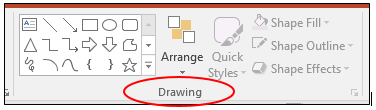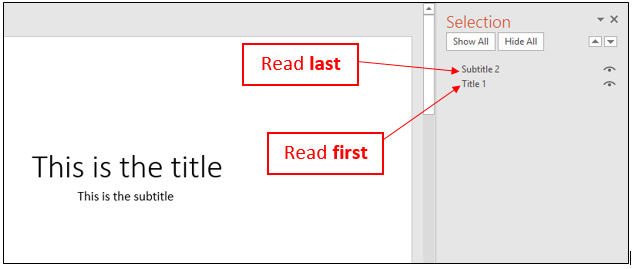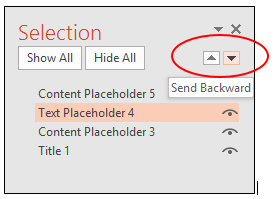Module 3, Lesson 3: Review reading order (PC) 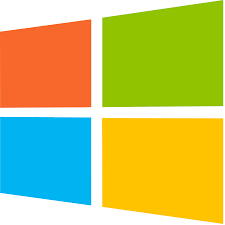
If you use a Mac, click this link to go to the PowerPoint 2016 for Mac module.
What is reading order?
Reading order is the order in which screen-reading software like JAWS will voice the content on your slide.
Why should we review reading order?
If you use a Standard Slide Layout, you're probably safe in assuming the reading order of your content will follow a logical progression. For information on using Standard Slide Layouts, see Module 3, Lesson 2.
However, if you decide to use a blank slide, or if you delete or rearrange placeholders on a Standard Slide Layout, JAWS may read your content in a jumbled up way. Imagine how confusing this might be for a student who is depending on JAWS to transmit the information you worked so hard to create.
Play it safe and check the reading order!
How do we review reading order?
- In the Home Tab, locate the "Drawing" group.
- Click the Arrange button, then click Selection Pane. Notice the Selection Pane appears
to the right.
- In the Selection Pane you will see all the content items listed for the slide. Notice
the order in which they appear in the pane. Click on an item to see it selected on
the slide. NOTE: Reading order starts from the bottom of the list (read first), and ends with
the top of the list (read last).
- If they are out of order, click on the item to select it, and use the Re-order arrows
to reorganize content. Remember that whatever you want JAWS to read aloud first should be at the bottom of the list, with each subsequent item moving up the list like a ladder. The last item you want JAWS to read on your slide should be at the top of the list.
This video demonstrates reviewing reading order on a slide in PowerPoint 2016 for Windows:
Next: Module 3, Lesson 4: Images (PC)
Back to Module 3 menu: Accessible PowerPoint 2016 presentations (PC and Mac)