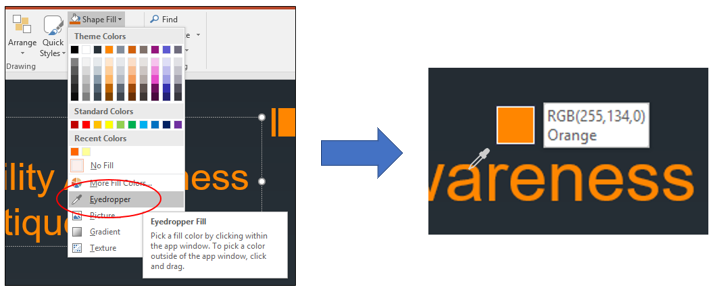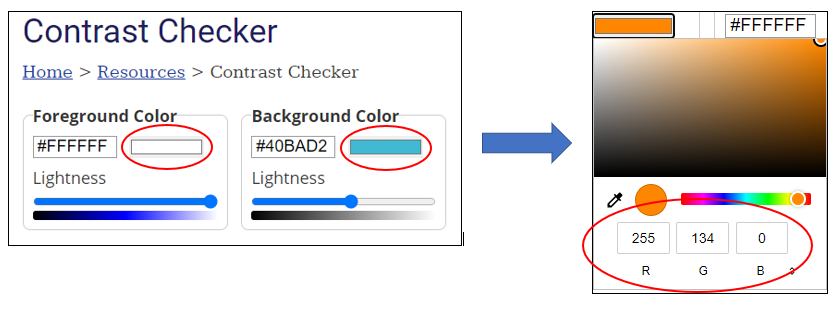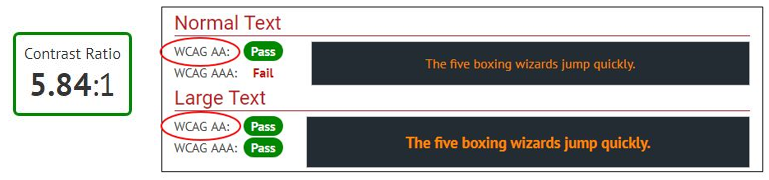April 26, 2021: PowerPoint accessibility - Checking color contrast
Accessibility Goal of the Week
Continuing our multi-part series on PowerPoint accessibility, this week we will address the importance of color contrast in PowerPoint slides and how to check if your contrast is sufficient.
What is color contrast?
Perceiving color contrast refers to the ability to distinguish between two colors which appear next to each other. Colors which appear directly opposite each other on the color wheel have the highest degree of contrast. For example, purple has a high contrast with yellow, and blue has a high contrast with orange. Conversely, colors which appear next to or near each other on the color wheel have a lower degree of contrast.
Why is it necessary to check color contrast?
Some students with visual impairments or color deficiencies may have a harder time distinguishing between colors that have a lower degree of contrast. Federal regulations mandate that sufficient color contrast be employed in online content, with a contrast ratio of at least 4.5:1 for normal text and 3:1 for large text (large text being defined as 14 point and bold or larger, or 18 point or larger).
How do I check color contrast?
There are free tools online that easily allow you to check for sufficient color contrast. Some require downloading software, which may pose a problem if you do not have administrator rights on your computer. For this tutorial, we will show a workflow to check contrast without the need to download any extra programs.
Find the RGB (Red, Green, Blue) numbers for your foreground and background colors.
Office 2016 and 2019 (Office 365 instructions further down):
- Navigate to a PowerPoint slide which has colors you wish to check.
- Click on an element in the slide (i.e. words or an image). You should see the "Format" tab appear in the ribbon.
- Click on the "Shape Fill" drop-down arrow, and then "Eyedropper".
- Your cursor will now resemble an eyedropper. Hover the eyedropper over the foreground color (i.e. the color of the text). You will see a box with the color appear as well as the RGB numbers for that specific color. Make a note of these three numbers. You will need them in a moment.
- Hover the eyedropper over the background color and make a note of those RGB numbers.
If you use PowerPoint via Office 365, to find your RGB numbers for text: Select your text > right click > Font Color drop-down > More Colors. For background colors: Design > Background > arrow next to Solid Fill > More Colors.
Use the WebAIM Color Contrast Checker
- Go to webaim.org/resources/contrastchecker/. WebAIM is a non-profit organization based at the Center for Persons with Disabilities
at Utah State University. It is an excellent resource for online content authors.
The contrast checker tool is a free resource offered through WebAIM.
- The checker has two areas; one for foreground color, and one for background color.
To enter in the RGB numbers, click on the colored box in each area. Another window
will appear in which you can enter in each of the three RGB numbers.
- Once you've entered in both RGB sets, the checker will compare your contrasts and
give you a sort of "pass report". Reading the pass report can be a tad confusing,
so here we will examine the key areas and what to look for to know if your contrasts
passed.
-
- The "Contrast Ratio" number we are aiming for is at least 4.5:1 for normal text, or 3:1 for large text (large text being defined as 14 point and bold or larger, or 18 point or larger). In the sample contrast ratio below, we can see that our two colors have passed.
- The pass report will also show you how your contrast fared for normal text and large text. In this area we are aiming for a pass in WCAG AA for both normal and large. Do not worry if your contrast fails WCAG AAA. The minimum standard required under law is conformance with the AA rating. WCAG stands for Web Content Accessibility Guidelines, which is an international standard recognized by the federal government.
- If your contrasts fail WCAG AA for either the normal or large text, consider changing
one or both of your colors to provide a sharper contrast. Run the checker again to
make sure it passes level AA.
-