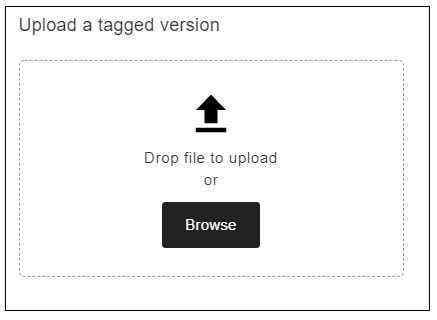March 15, 2021: Practice skills learned in parts 1-4 to make one PDF accessible
Accessibility Goal of the Week
Over the last several weeks, we have read about a four-part workflow for improving the accessibility of PDFs. This week, our goal is to try out what we've learned.
Select one PDF which currently has a low Ally score (i.e. a gauge indicator showing red or orange). Go through each part in the four-part workflow in order. If you have the source Word document, do Part 1 first and see if that is enough to move your Ally gauge indicator to green.
Here are links to each part for your reference:
Part 1: Edit the source document, save as a PDF, and re-upload to Canvas
Part 2: Run the "Make Accessible" Wizard
Part 4: Check logical reading order
Upload the new, accessible PDF
Once you've saved the more accessible version of your PDF, you can use Ally to easily replace the old, inaccessible file. In the Ally tool, you should see a prompt to "Upload a tagged version" or "Upload a text-based version". Click Browse to locate the file. Ally will automatically replace the new file within your Canvas course.