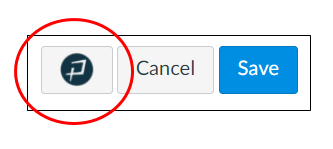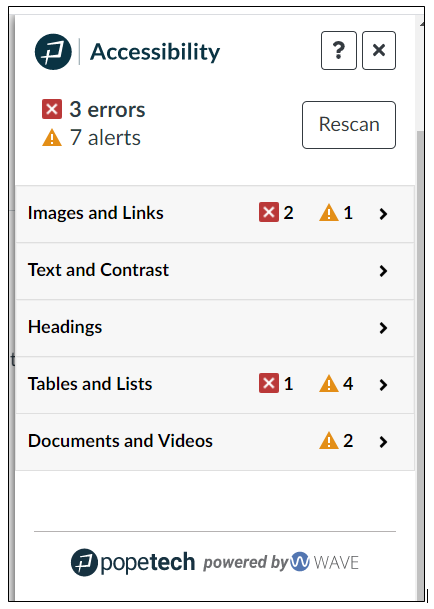November 23, 2020: Learn about the PopeTech Instructor Accessibility Guide tool
Accessibility Goal of the Week
If you missed the announcement about the PopeTech Instructor Accessibility Guide tool in the November Accessibility Newsletter, we'd like to bring it to your attention again. Our goal this week is to do three things:
- Read the information below.
- Watch this brief demo video to see the tool in action (length 7:12).
- Choose one page in your Canvas course and activate the PopeTech dashboard. Observe what errors and alerts appear. Feel free to click on items for more information. Do not feel as though you need to fix these errors/alerts now. That will be the goal for next week.
What is it?
The NEW PopeTech Instructor Accessibility Guide goes beyond the existing (and limited) Canvas accessibility checker to provide you with thorough, instant feedback on accessibility issues for content drafted within Canvas (Pages, Discussions, Quizzes, Syllabus, Assignments).
The feedback is clearly organized by category, and each result provides tools to help fix the issue. Once edited in the PopeTech tool, it updates the Canvas course content as if it was edited directly in Canvas. Users can go back and forth between the Canvas editor and the PopeTech tool.
What does it check?
- images
- links
- text size and contrast
- headings
- lists
- tables
How do I activate the tool?
Click on the "P" symbol next to the Cancel and Save buttons when you edit your Canvas content. A dashboard will appear on the right side of your screen:
Back to the Accessibility Goal of the Week archive