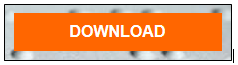Page header image
Module 4 - Run a Screen-Reading Test for Windows Using NVDA
If you use a Mac, click this link to run a screen-reading test for Mac using VoiceOver.
What is NVDA?
NVDA is an acronym for "Non-Visual Desktop Access". It is a free download that reads the text on the screen in a computerized voice. The user can navigate the items on the screen by using the arrow keys on the keyboard.
Why should we test PDFs using a screenreader like NVDA?
In order to ensure that your PDF contains the proper tagging, alternate text, and reading order, it is necessary to simulate what a screenreader user would experience when accessing your document.
How do we test a PDF using NVDA?
- Download NVDA to your computer
- Go to www.nvaccess.org.
- Click the orange "DOWNLOAD" button on the right of the screen.
- You will be taken to a screen where you have the opportunity to provide a donation.
This is not required, but any amount allows NVAccess to continue to provide free screenreading
software to those who really need it, regardless of economic status.
- Continue the download process. When prompted, consider allowing NVDA to create a shortcut
on your desktop. This will make it easy for you to access when you want to test more
material!
- Use NVDA
- When NVDA starts for the first time, you will be greeted by a dialog box which provides
you with some basic information about the NVDA modifier key and the NVDA menu.
- Practice moving around the document and hearing what is voiced. Pay attention to alternate
text and reading order.
- For further information about commands and navigation, check out: http://webaim.org/articles/nvda/
- When NVDA starts for the first time, you will be greeted by a dialog box which provides
you with some basic information about the NVDA modifier key and the NVDA menu.
Complete tutorial coming soon...